1. Node.js 사이트(https://nodejs.org/ko/)를 접속합니다.
2023년 4월 12일 버전은 "20.1.0, 18.16.0 LTS"입니다. 안정적이고 신뢰도가 높은 버전(18.16.0 LTS)을 다운로드하시면 됩니다.
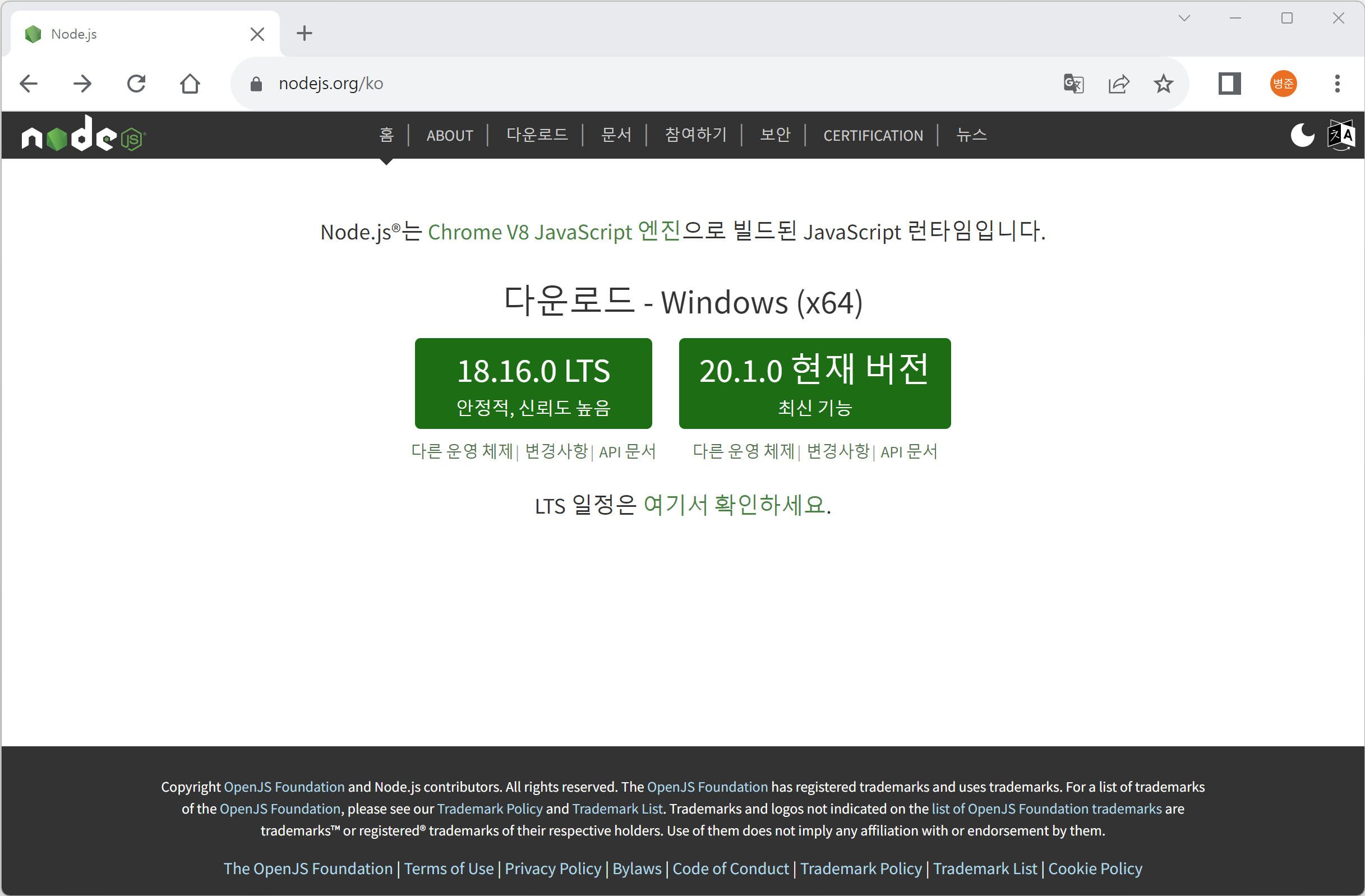
작성 당시 버전은 "14.17.4 LTS"입니다.
"14.17.4 LTS"를 클릭합니다. 현재 사이트에서 안정적이고 신뢰도가 높다고 인정한 버전입니다.
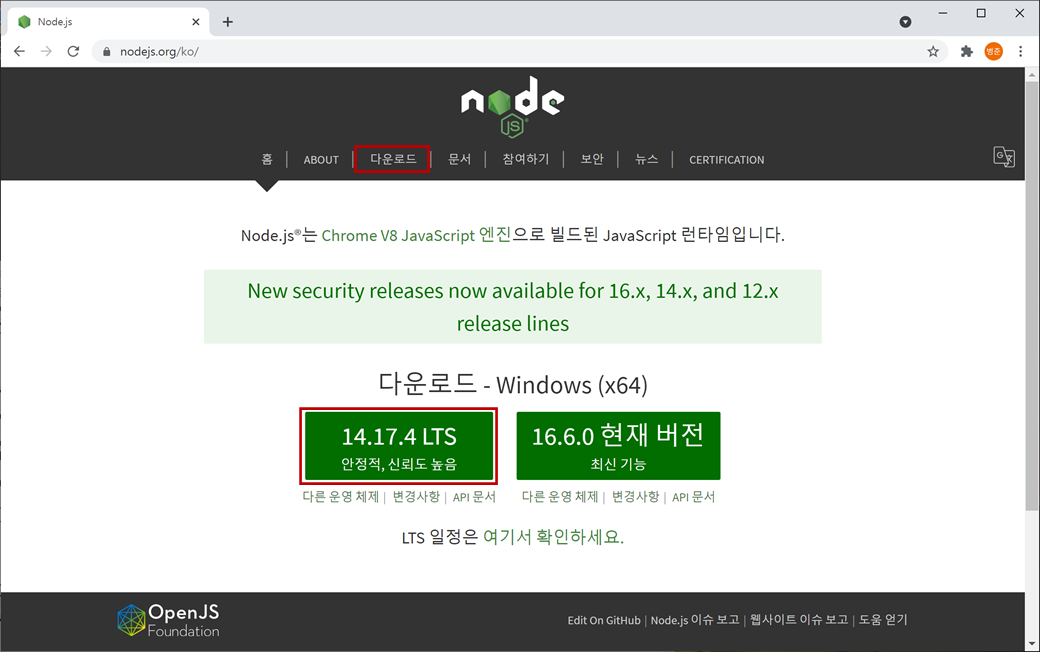
웹브라우저에서 다운로드가 진행됩니다.
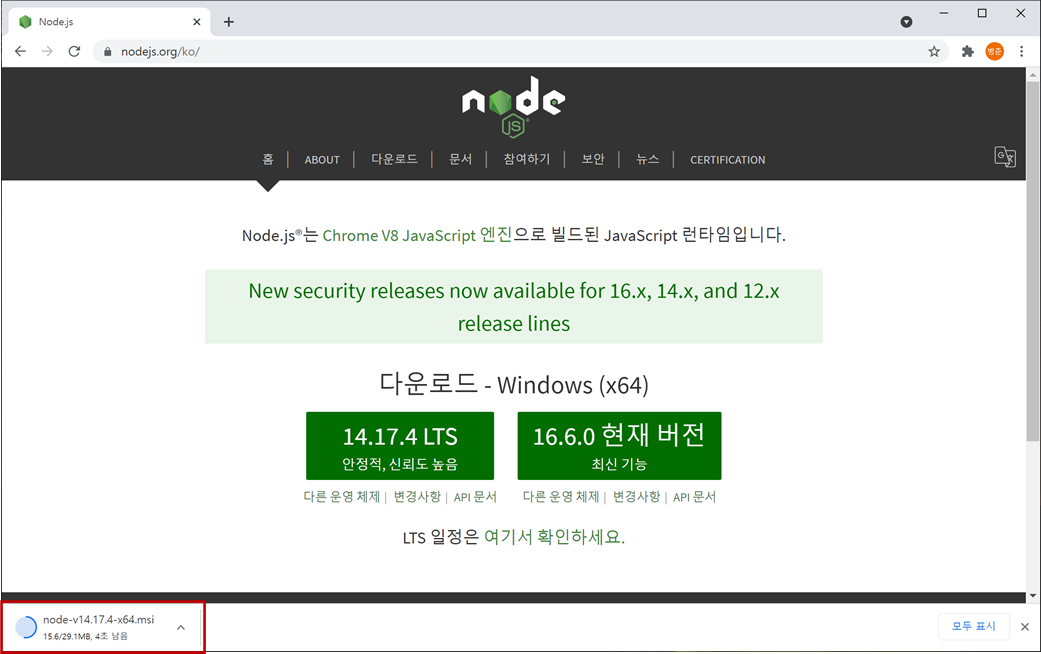
또는 상단의 "다운로드"를 클릭하고 다운로드 페이지에서 Windows Installer (.msi)의 64-Bit를 클릭합니다.
(사용하시는 윈도우가 32-Bit인지 64-Bit인지 확인하신 후 다운로드를 진행하시기 바랍니다.)
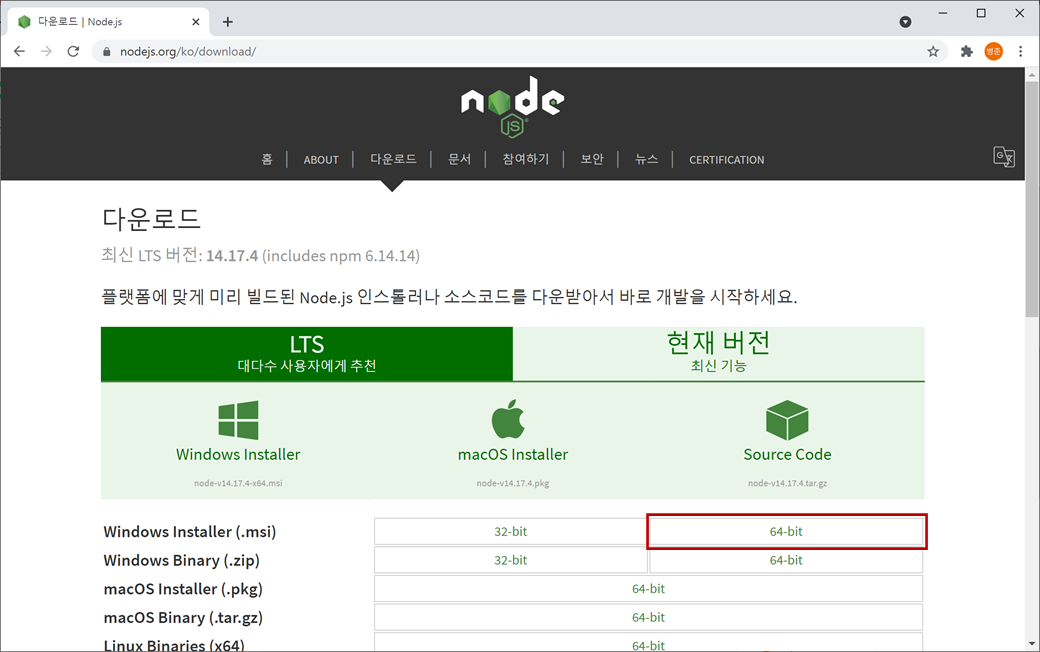
2. "다운로드"폴더에서 다운로드한 "node-v14.17.4-x64.msi"파일을 클릭하여 실행시킵니다. 인스톨러(installer)가 실행됩니다. "Next"버튼을 클릭합니다.
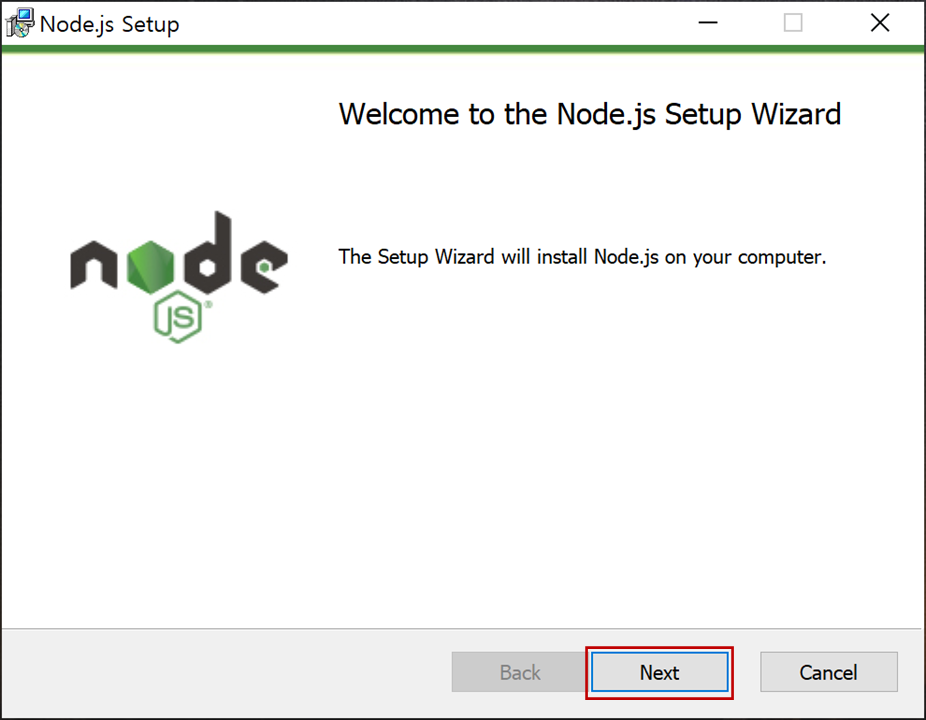
소프트웨어 사용 동의를 위해 "I accept the terms in the License Agreement"를 체크하고 "Next"버튼을 클릭합니다.
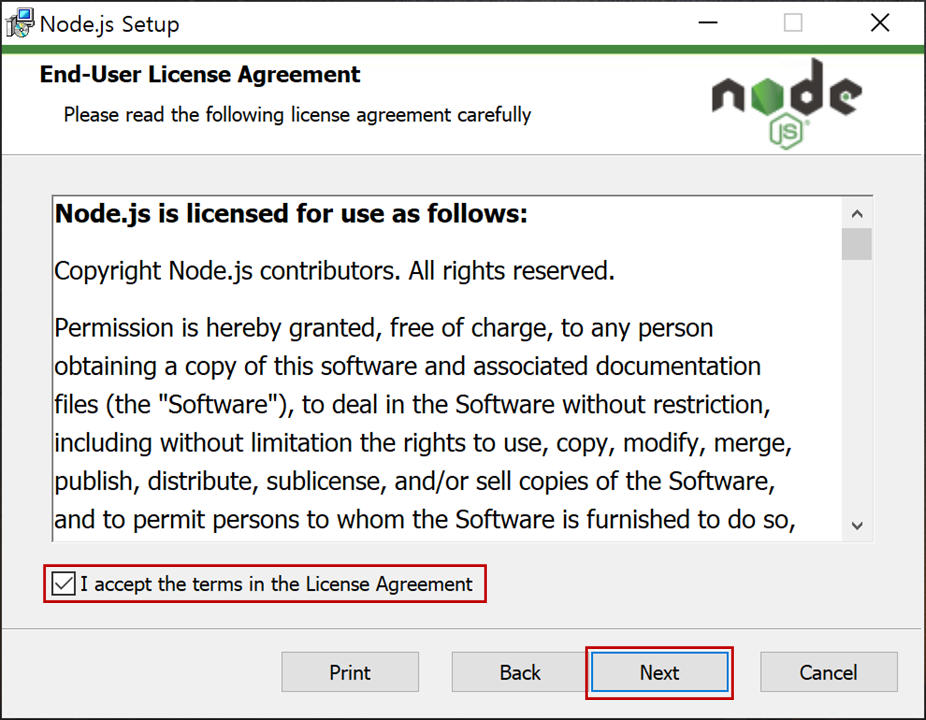
설치 위치를 설정하고 "Next"버튼을 클릭합니다. 기본 경로로 하겠습니다.
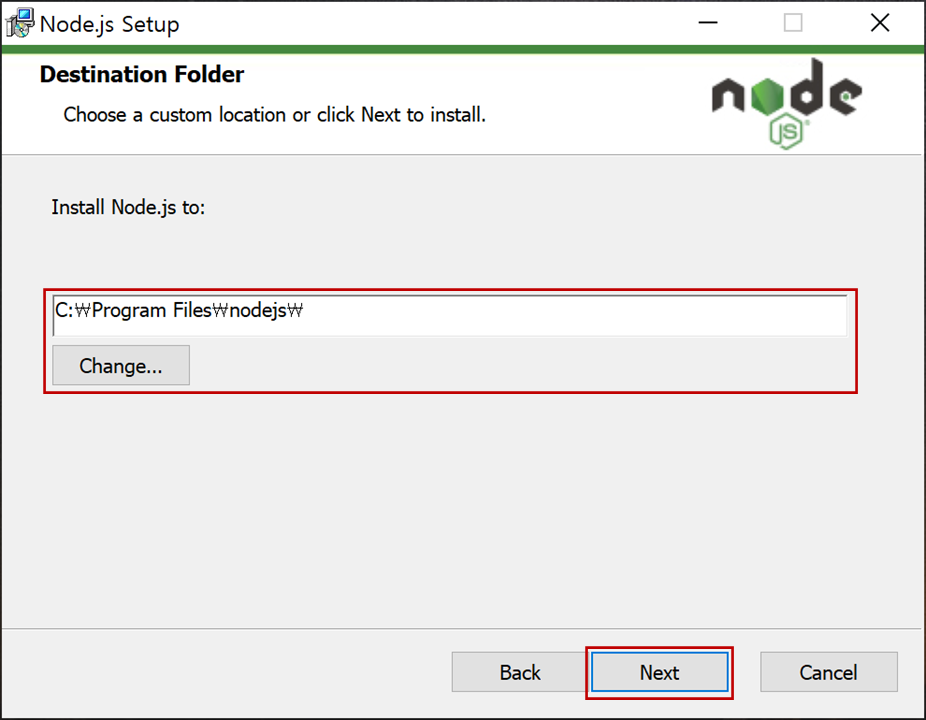
설치할 구성 요소를 선택하고 "Next"버튼을 클릭합니다. 변경 없이 기본 설치 구성 요소로 하겠습니다.
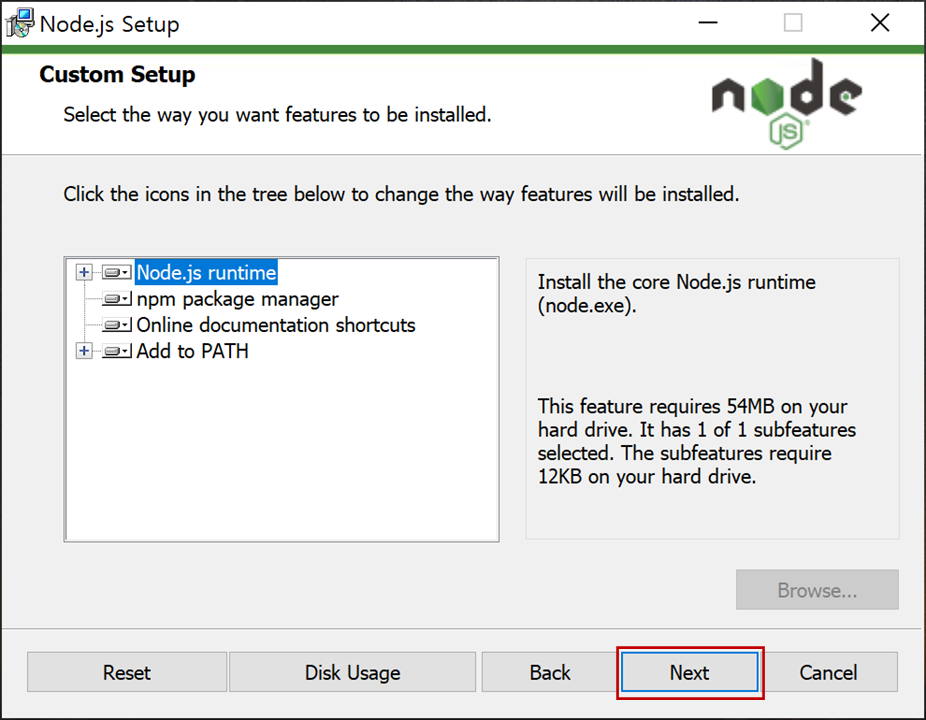
기본 모듈을 컴파일하는 데 필요한 도구들을 자동으로 설치하기 위해 체크하고 "Next"버튼을 클릭합니다.
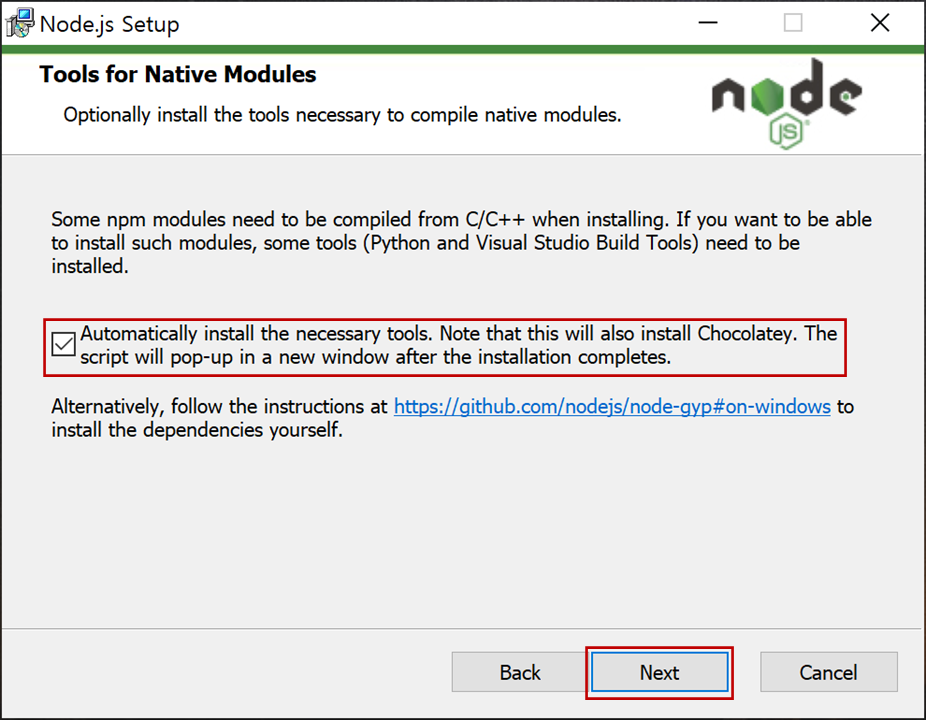
그러면 Chocolatey이라는 프로그램도 설치됩니다. Chocolatey는 윈도우에서 소프트웨어를 쉽게 설치하고 업데이트하고 삭제까지 처리해 주는 프로그램입니다.
그리고 설치가 완료된 후 기본 모듈을 컴파일하는 데 필요한 도구들을 자동으로 설치하는 콘솔 팝업이 실행됩니다.
visualstudio와 같은 환경에서 사용하지 않는다면 체크하지 않아도 될 것 같습니다.
설치 준비가 되었습니다. 설치를 위해 "Install"버튼을 클릭합니다.
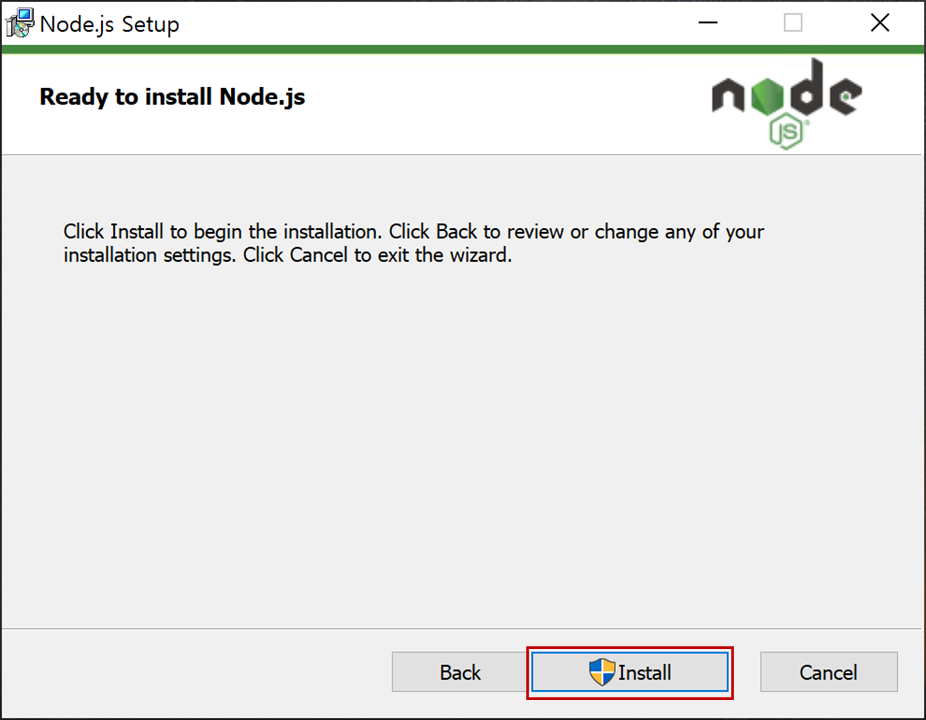
"이 앱이 디바이스를 변경할 수 있도록 허용하시겠어요?"의 보안 확인 창이 나타나면 "예"버튼을 클릭합니다.
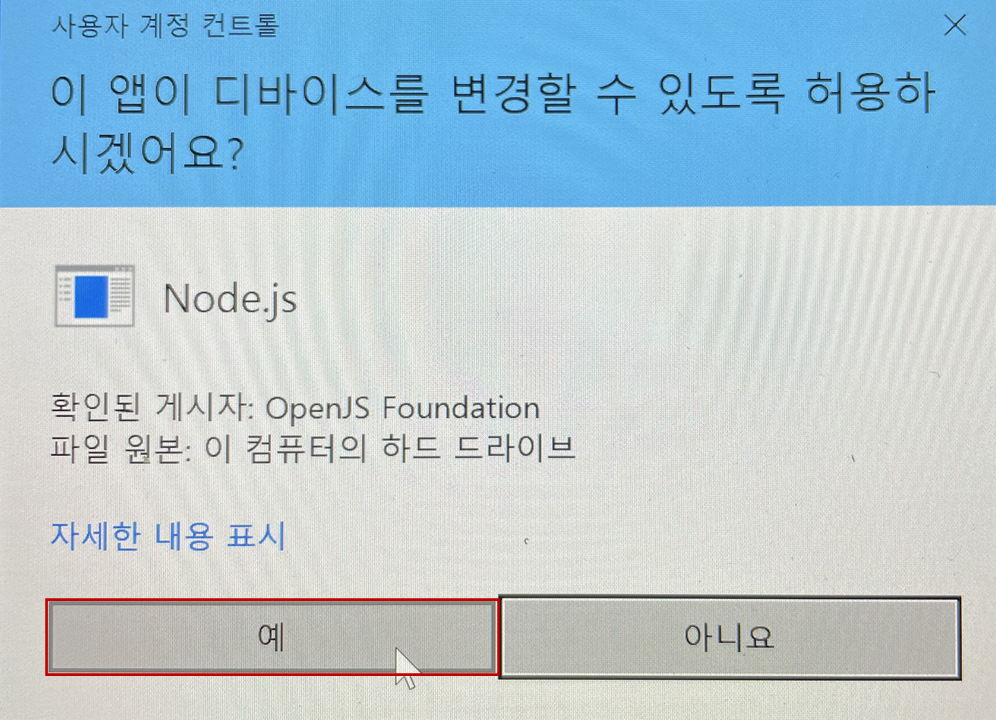
설치가 진행됩니다.
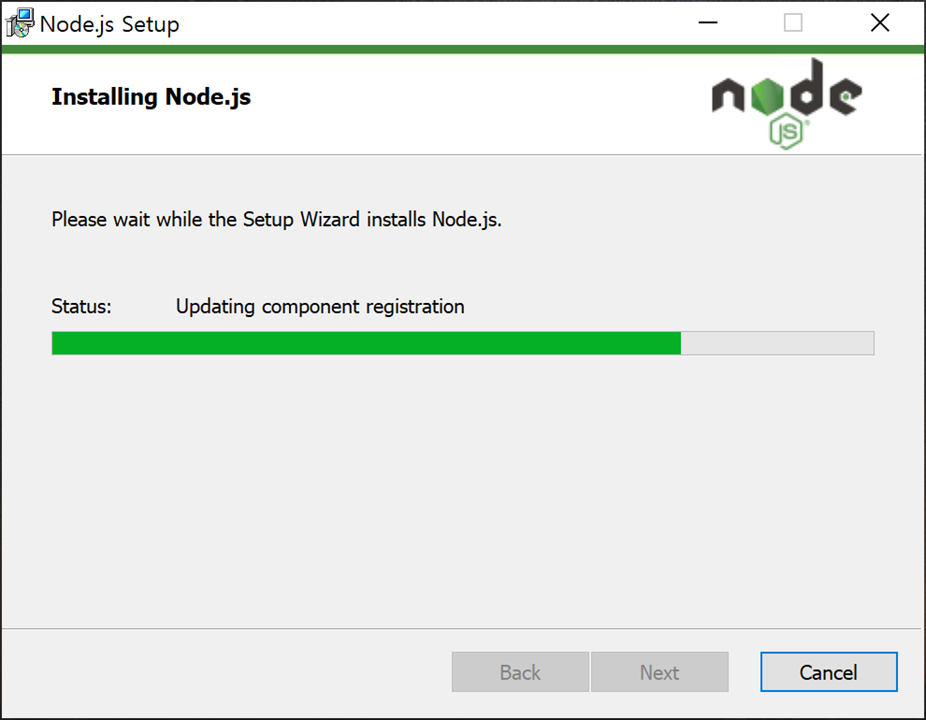
설치가 완료되면 "Finish"버튼을 클릭합니다.
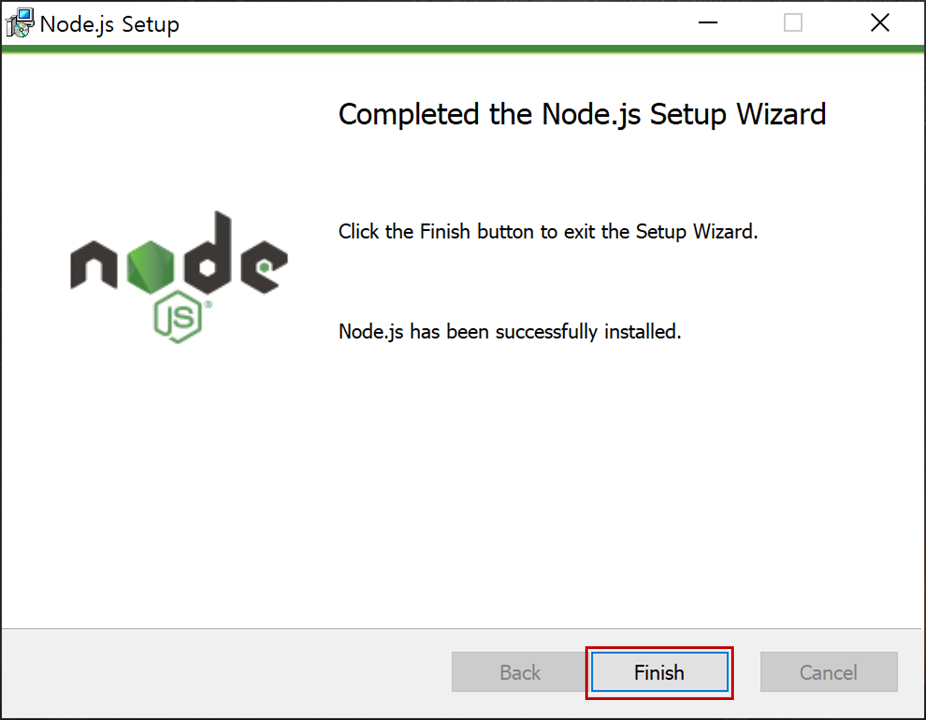
기본 모듈을 컴파일하는 데 필요한 도구들을 자동으로 설치하기 위해 콘솔 창이 오픈됩니다. 진행을 위해 아무 키나 누릅니다.
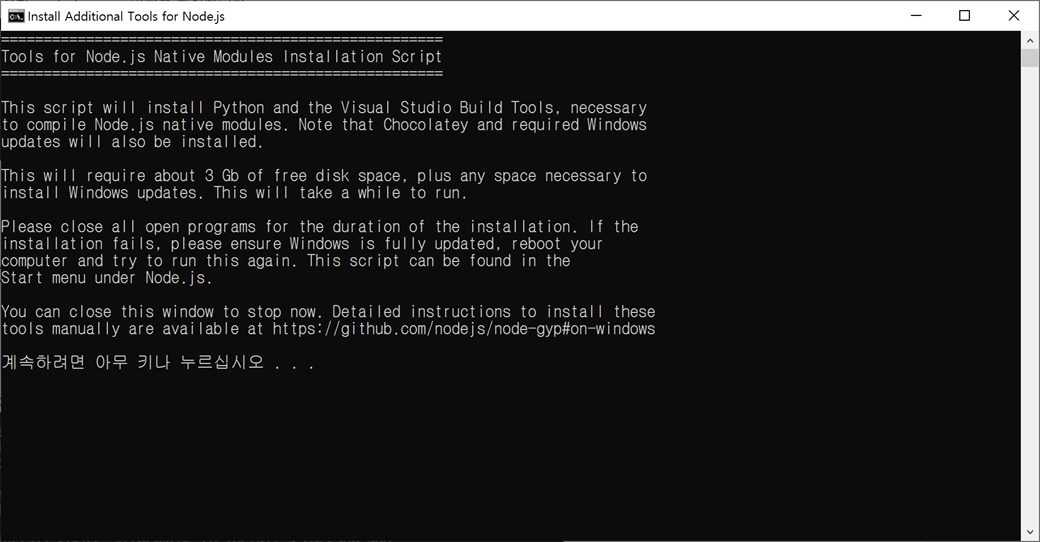
진행을 위해 아무 키나 누릅니다.
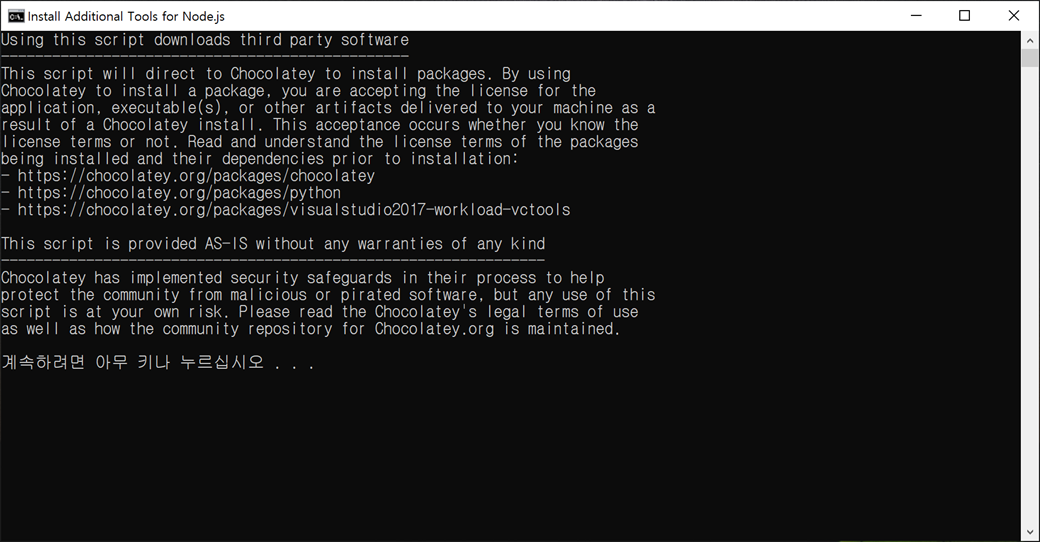
윈도우 파워셀에서 실행하기 위해 "이 앱이 디바이스를 변경할 수 있도록 허용하시겠어요?"의 보안 확인 창이 나타나면 "예"버튼을 클릭합니다.
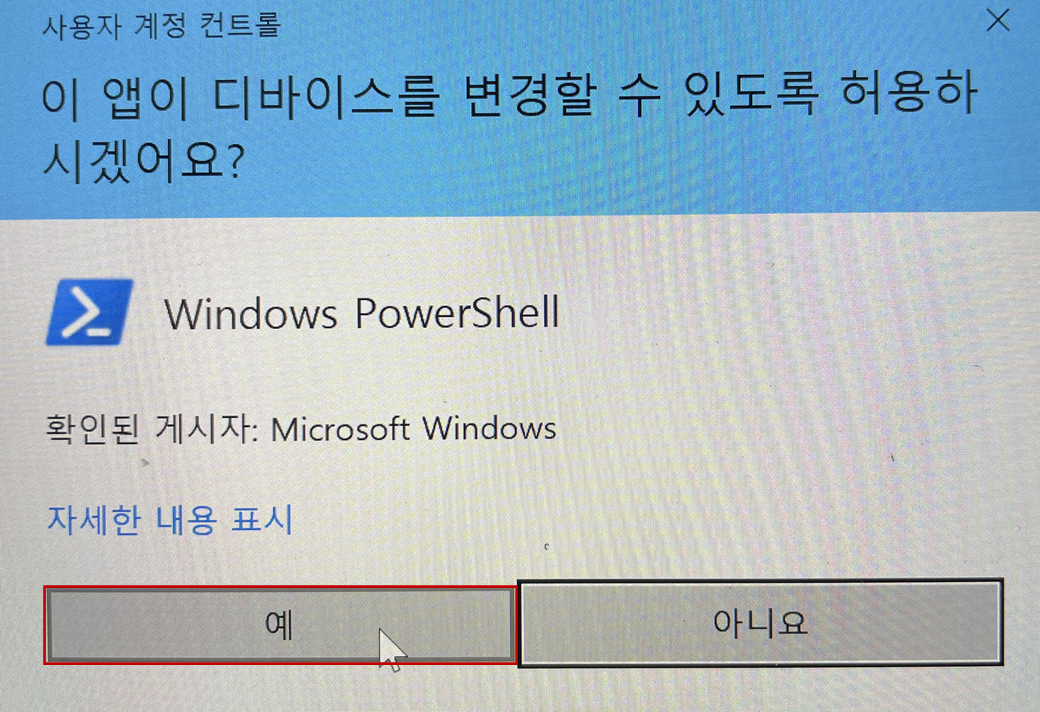
설치가 진행됩니다.
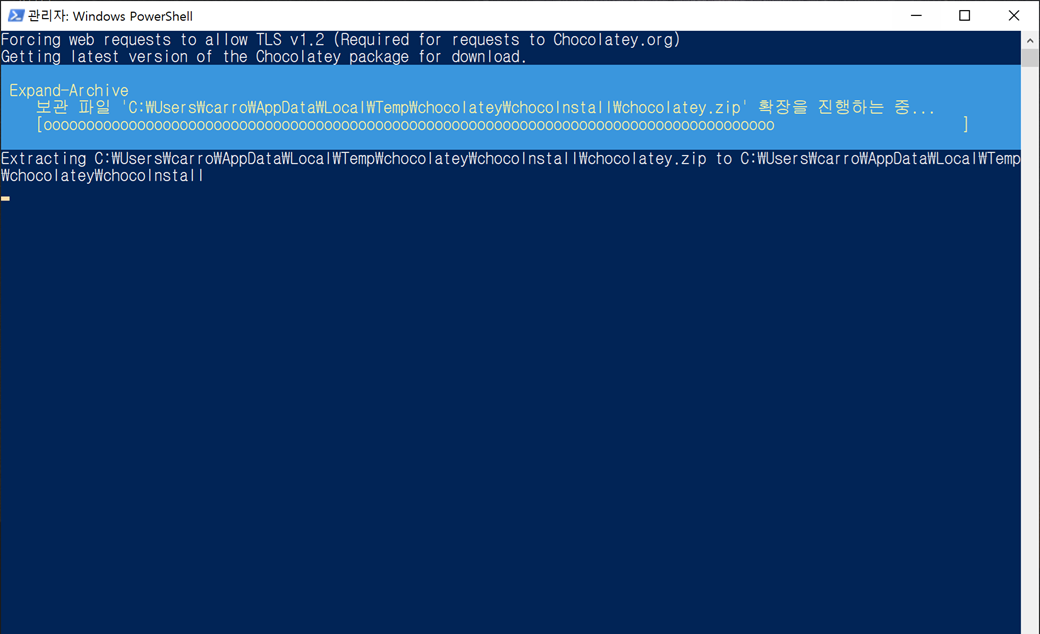
python, chocolatey, visualstudio 등 관련 파일들이 다운로드되고 설치됩니다.
Progress: Downloading python3 3.9.6... 100%
Progress: Downloading python3 3.9.6... 100%
Progress: Downloading vcredist2015 14.0.24215.20170201... 100%
Progress: Downloading vcredist2015 14.0.24215.20170201... 100%
Progress: Downloading vcredist140 14.29.30040... 100%
Progress: Downloading vcredist140 14.29.30040... 100%
Progress: Downloading chocolatey-core.extension 1.3.5.1... 100%
Progress: Downloading chocolatey-core.extension 1.3.5.1... 100%
Progress: Downloading KB3033929 1.0.5... 100%
Progress: Downloading KB3033929 1.0.5... 100%
Progress: Downloading chocolatey-windowsupdate.extension 1.0.4... 100%
Progress: Downloading chocolatey-windowsupdate.extension 1.0.4... 100%
Progress: Downloading KB3035131 1.0.3... 100%
Progress: Downloading KB3035131 1.0.3... 100%
Progress: Downloading KB2919355 1.0.20160915... 100%
Progress: Downloading KB2919355 1.0.20160915... 100%
Progress: Downloading KB2919442 1.0.20160915... 100%
Progress: Downloading KB2919442 1.0.20160915... 100%
Progress: Downloading KB2999226 1.0.20181019... 100%
Progress: Downloading KB2999226 1.0.20181019... 100%
Progress: Downloading python 3.9.6... 100%
Progress: Downloading python 3.9.6... 100%
Progress: Downloading chocolatey-visualstudio.extension 1.9.0... 100%
Progress: Downloading chocolatey-visualstudio.extension 1.9.0... 100%
Progress: Downloading chocolatey-visualstudio.extension 1.9.0... 100%
Progress: Downloading visualstudio2017-workload-vctools 1.3.3... 100%
Progress: Downloading visualstudio2017-workload-vctools 1.3.3... 100%
Progress: Downloading visualstudio2017-workload-vctools 1.3.3... 100%
Progress: Downloading visualstudio-installer 2.0.1... 100%
Progress: Downloading visualstudio-installer 2.0.1... 100%
Progress: Downloading visualstudio-installer 2.0.1... 100%
Progress: Downloading visualstudio2017buildtools 15.9.37.0... 100%
Progress: Downloading visualstudio2017buildtools 15.9.37.0... 100%
Progress: Downloading visualstudio2017buildtools 15.9.37.0... 100%
Progress: Downloading dotnetfx 4.8.0.20190930... 100%
Progress: Downloading dotnetfx 4.8.0.20190930... 100%
Progress: Downloading dotnetfx 4.8.0.20190930... 100%
Progress: Downloading chocolatey-dotnetfx.extension 1.0.1... 100%
Progress: Downloading chocolatey-dotnetfx.extension 1.0.1... 100%
Progress: Downloading chocolatey-dotnetfx.extension 1.0.1... 100%
설치가 진행되고 완료됩니다.
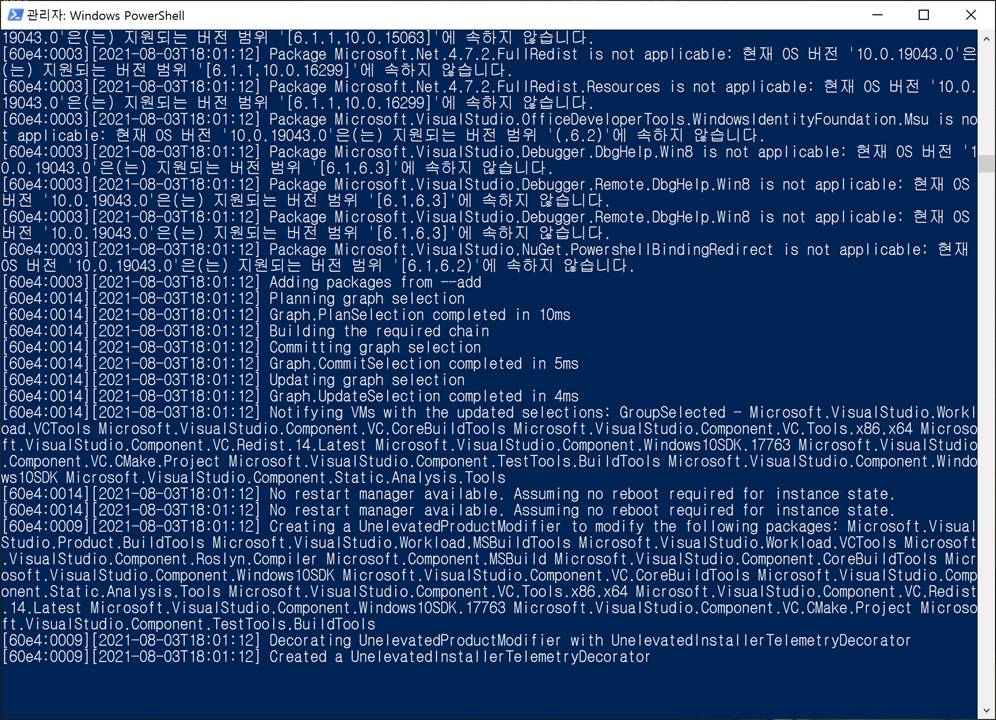
C:\Program Files\nodejs에 정상적으로 설치되었습니다.
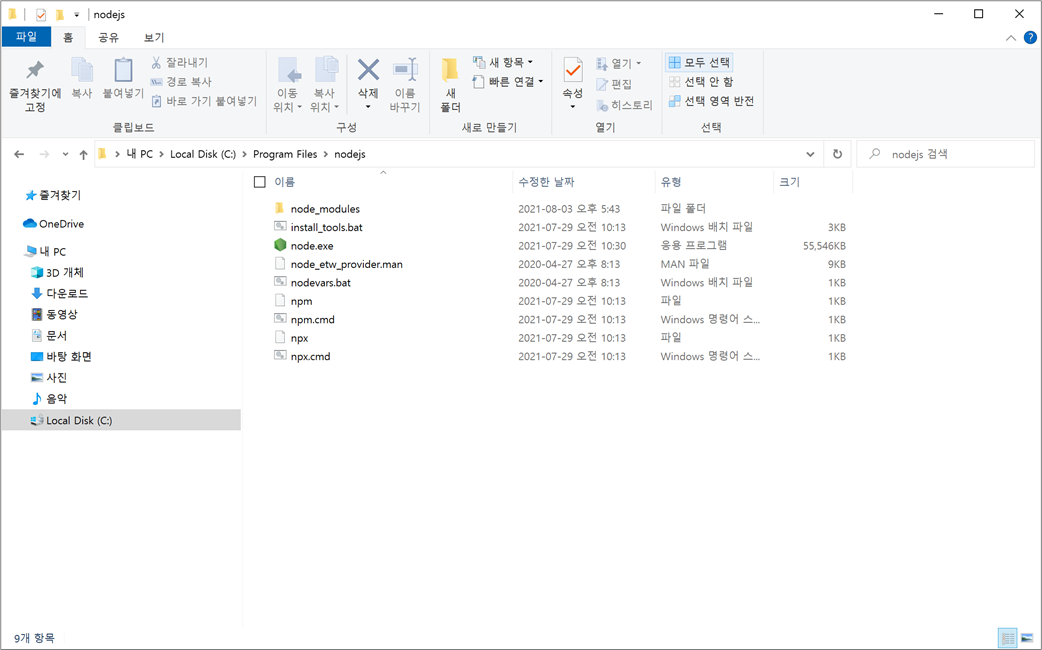
3. 윈도우 "시작"(start) 버튼을 클릭하고 목록의 "N"에서 "Node.js"를 클릭합니다.
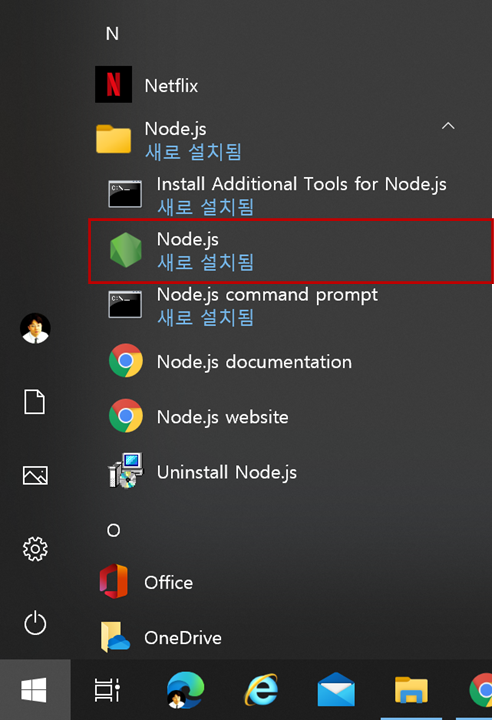
또는 윈도우 "시작"(start) 버튼을 클릭하고 "스페이스 바"(Space Bar)을 클릭합니다. 입력창에 "Node.js"입력 후 "Node.js"를 클릭합니다.
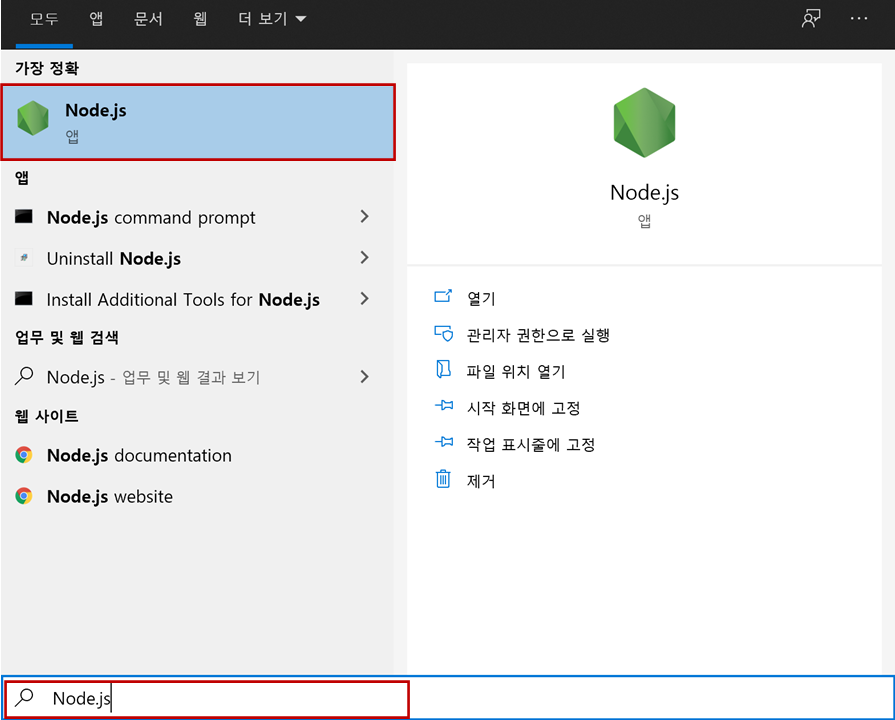
Node.js 콘솔이 실행되는 것을 확인할 수 있습니다.
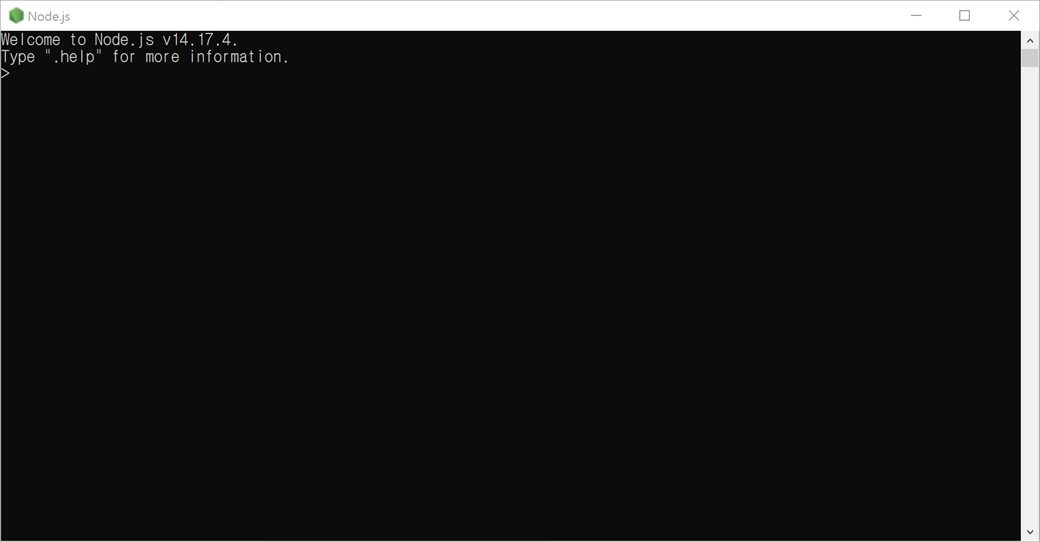
.exit를 입력하고 엔터키를 누릅니다. 그럼 Node.js 콘솔이 종료됩니다. (.help를 입력해 보시면 관련 명령어들을 볼 수 있습니다.)
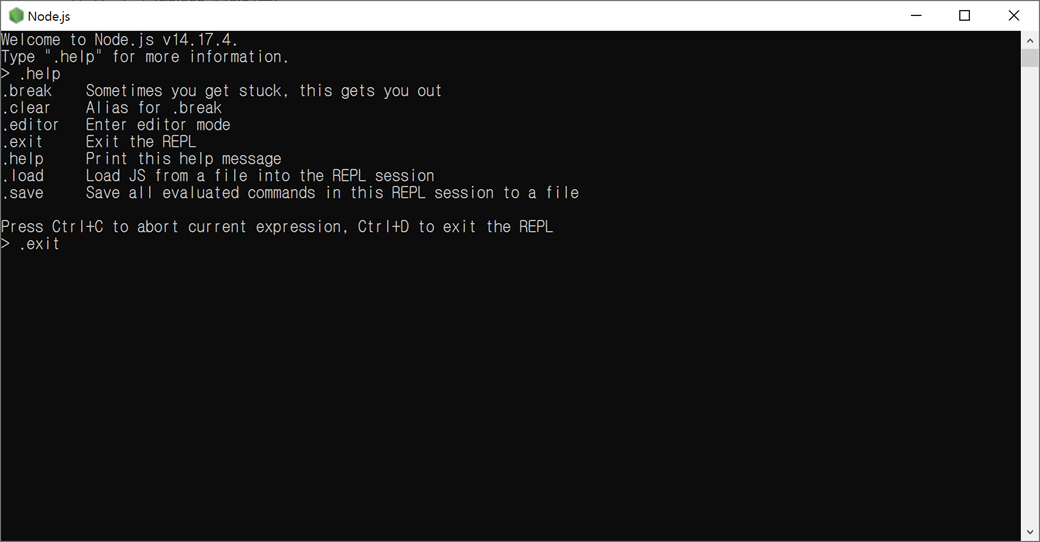
이어서 Node.js 패키지를 생성하고 실행해보겠습니다.